
Not all trips go according to plan. Luckily, on Rentcars.com, you can cancel and modify your booking online following quick and easy steps. See how below!
We get it: when it comes to travelling, unexpected circumstances happen. That’s why we constantly work to make the modifying and cancelling process as quick and easy as possible.
Check the step-by-step instructions below.
How to modify your booking
The rental companies can be quite strict when it comes to pick-up times, just like you can’t show up late to catch a flight! If you need to pick-up your rental car at the airport, make sure to leave a good gap between when your flight is supposed to arrive and the pick-up time.
You can change the pick-up time up to two hours before what’s already scheduled. Check out how you can do this below:
How to modify your booking on Rentcars.com
- Log in to Rentcars.com
Click here to access our homepage if it’s easier for you! Then, click on “Log In | Sign Up”.
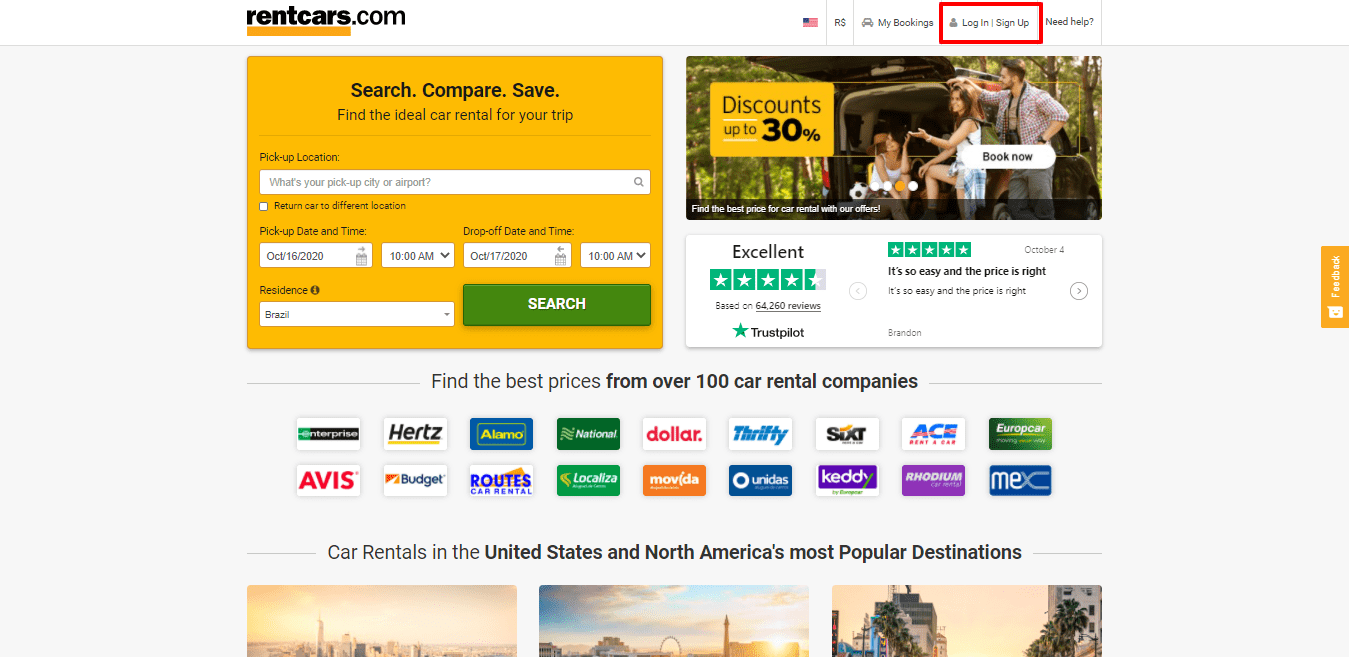
- Access your reservation on “My Bookings”
That’s where you can check the status of your reservations. When you find the one you need to modify, click on “View details”.
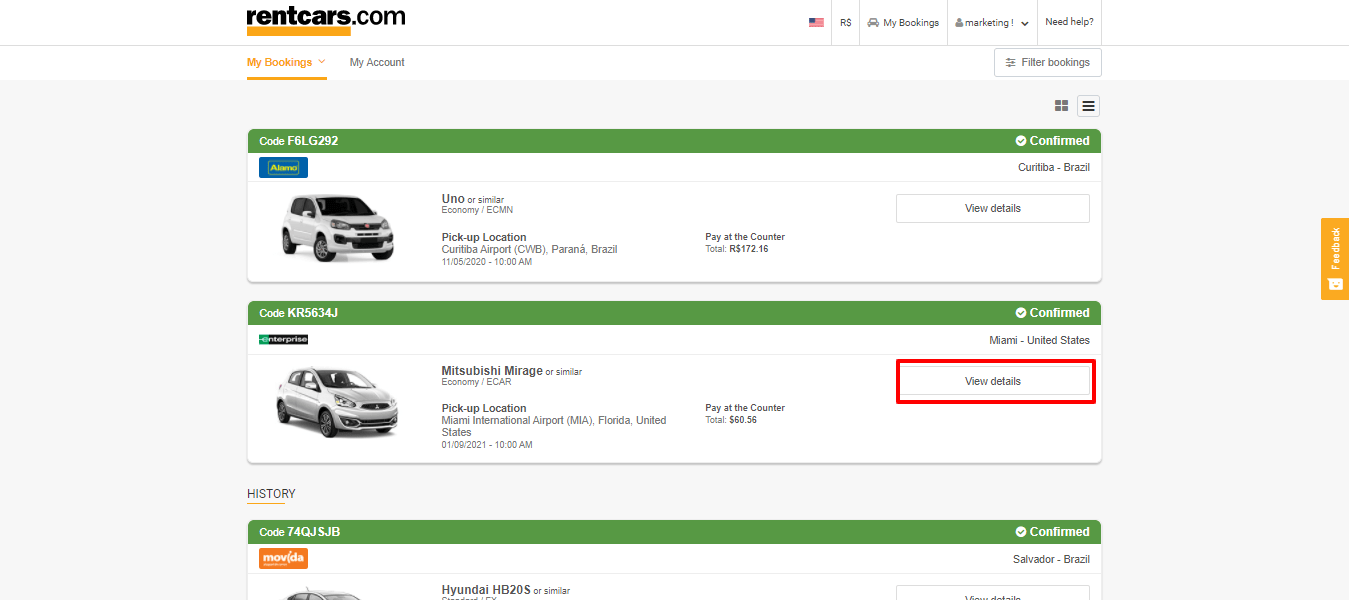
- Select “Modify Booking”
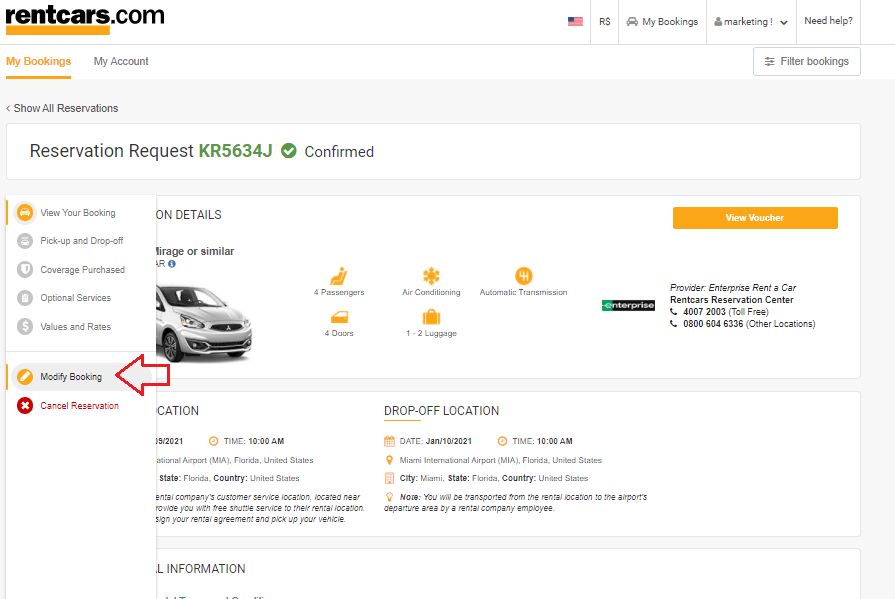
- Select your needs and specify the change then click “Submit Claim”
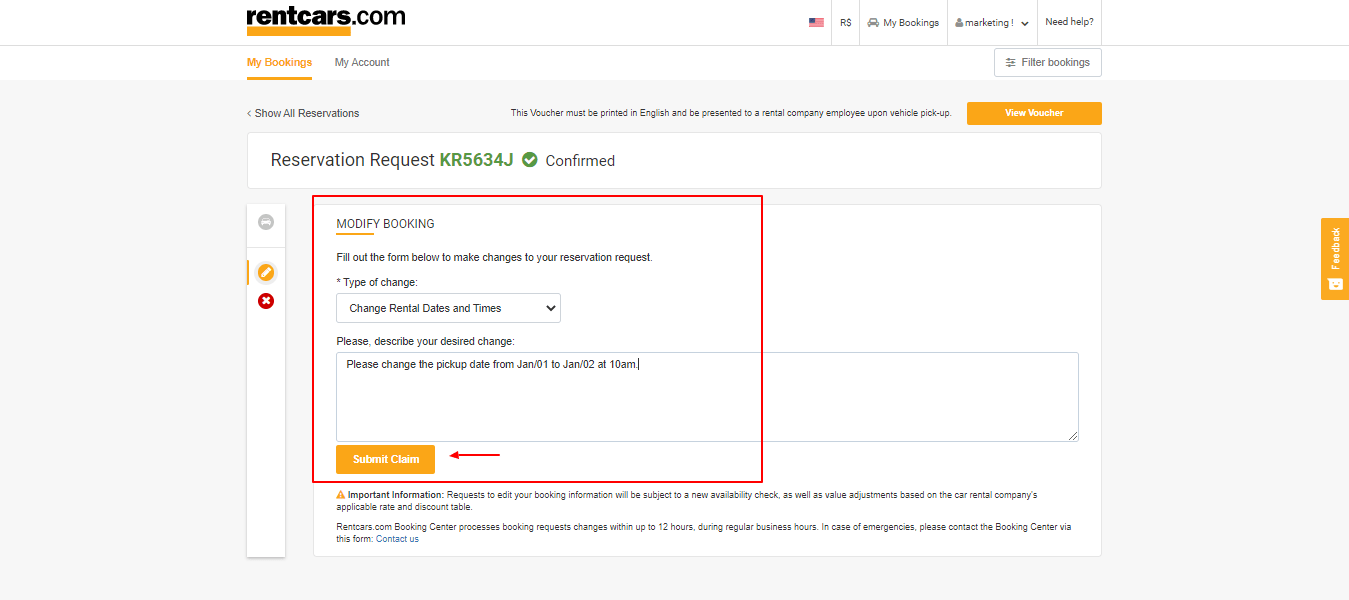
- Check your email with the booking details and print your new confirmation
As soon as you validade the change, you’ll receive an email confirmation of the modifications made and a new voucher will be issued — this is the one you’ll present to the rental company at the new pick-up date and time.
Eventually, if there are no available cars from that rental company, car category and/or time and date selected, it may not be possible to complete the process. If that’s your case, you can get in touch with us by phone, email or describe the change you want to make under the “Requests” field.
Remember: Rentcars.com doesn’t charge fees in order to modify your booking. However, when a change is made, there might be a price difference between the old and the new booking.
That happens because car rental prices are dynamic (as we have explained before here) and are adjusted according to the rental company’s availability in the same way that plane ticket prices are. So, if you see a difference in the price, you already know why ????
Now, if that’s your case, how can you pay for the difference? This varies according to how you chose to pay your original booking:
- For pay at destination bookings: the new voucher will have the updated payable amount. You don’t have to do anything else as the payment will be received by the rental company at the time of pick-up.
- For online payment bookings: the difference should be paid by credit card or PayPal through our website.
What to do if you don’t know when you’ll be able to pick up your rental car
If your trip was delayed or cancelled and you still don’t know when you’ll be able to pick-up your rental car, don’t worry.
Now you can also get credits for the reservation you already paid online. In that case, the amount paid becomes a coupon you can use in the future when you’re sure about the new dates.
In that case, your current booking will be canceled and you’ll receive an email with a coupon in the same amount you have already paid. All you have to do is use this coupon on our payment page whenever you need a rental car again 🙂
For more detailed information about how this process works, get in touch! We’ll be happy to answer any questions.
Now, if you chose to pay at your destination and also don’t have a date yet, the best option is to cancel your reservation following the steps we’ll describe below. Because nothing was paid, it’s all good — all you have to do is make a new reservation whenever you’re ready.
How to cancel your booking
To cancel your booking online, the steps are very similar to the ones we have described before. However, when you find the right reservation and click on “See details”, there’s another option called “Cancel reservation”.
After that, you’ll be asked to select and/or describe why you’re cancelling and then submit your request. And that’s it!
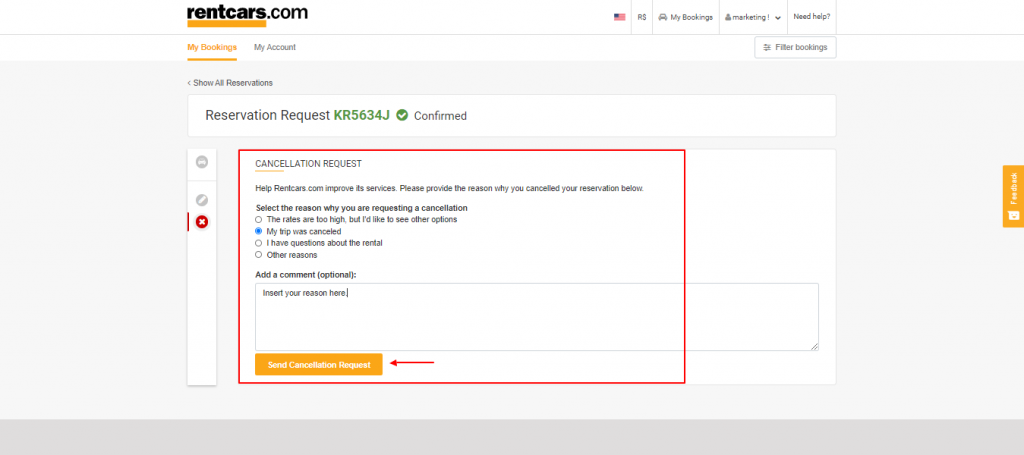
If you need any help with this, all you have to do is get in touch!
How to get a refund for an online payment booking
If you chose the online payment option and had to cancel your booking, the full amount will be refunded in the same payment method you have used before. For example, if you paid using your credit card, the refund will be made on the same credit card.
Please note that for bookings cancelled within one hour of pick-up time and date a 5% of the amount paid will be retained. Similarly, if you’re not able to pick-up the rental car nor cancel your booking, the retained amount will be equivalent to one day of your full reservation.
For a few rental companies, there are additional cancellation fees. If that’s the case of the company you chose, these will be specified in your voucher, so it’s always good to check that 😉
We know this is a delicate subject, so please don’t hesitate to get in touch with us! Send us a message or just leave a comment below and we’ll help you out.
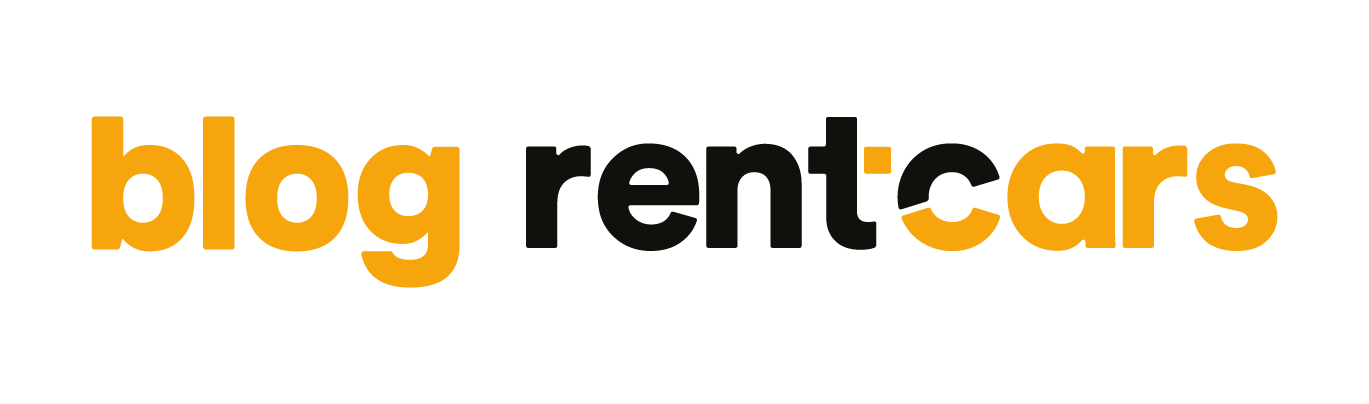






Leave a Reply